General Office Matters
I. NEW EMPLOYEE SETUP
Office and Building Keys
- Request key letter from AADS Financial Manager; provide UT EID and room number
- The key letter will expire after 30 days.
- Present a completed key request letter signed by an authorized signer and a valid UT ID to Locks & Keys, 304 E. 24th Street
- Phone: 512.471.8640 / Hours: 7:30 a.m.-4 p.m., Mon-Fri
- Once a key is issued, the key holder may be held financially responsible for lost or stolen keys and replacements.
Business Cards
- Orders for custom-printed items such as business cards, letterhead, and envelopes must be ordered from Document Solutions.
- Once you have selected your card design, select "IDT" from the drop-down menu labeled "Payment Method."
- AADS' Financial Manager can provide you with the Signature Authority EID and Account # needed to complete the order.
- For more information about the UT Market Document Solutions catalog, payment processing, or order information, contact Document Solutions at 512.471.1615 or utcopy@austin.utexas.edu
Telephone
Placing Phone Calls & Sending Faxes
On-campus calls/faxes Dial the last 5 digits of the campus number Local & long-distance calls/faxes Dial 9 + the 10-digit number International calls Dial 88 + authorization code + * + 011 + number Request an authorization code from AADS' Financial Manager.
II. PHOTOCOPIES & SHIPMENTS
Copy/Fax Machine
Double-sided Copies
- Press “Duplex/Combine” on the main copy menu
- Select your side option (2 pages to 1, 1 page to 2, etc.)
- Press Start
Stapling
- Press “Corner Staple” on the main copy menu to highlight the option
- Press the “Finishing” button below that to choose between corner stapling and booklet stapling
- Press Start
How to Add Your Email to the Address Book for Scanning
- Press the “Utility/Counter” button on the right side of the main copy menu
- Press Option 1: One Touch/User Box Registration
- Press Option 1: Create One-Touch Destination
- Press Option 1: Address Book (Public)
- Press Option 1: Email
- Press Option 1: Press “New” (bottom of the screen) and follow the prompts
How to Scan and Email a Multi-Page PDF document
- Press the “Fax/Scan” button above the number pad
- Select your email address
- If your email address is saved, select it from the menu
- If your email address is not saved, press the “Direct Input” tab
- Manually type your email address.
- To access the “@” symbol, press the shift button.
- Press “Scan Settings” in the bottom left corner of the screen Scanning from a book? Ensure that “Separate Scan” is selected. This feature will allow you time to pause and turn pages when scanning. Also, ensure that “Compact PDF Multi Page” is selected. (The option will have a green border if it is properly selected.) Scanning loose 2-sided pages? Place the paper face up in the feeder on top of the copy machine. Tap the “1-sided” option on screen and select “2-sided” Hit “Ok”
- Ensure settings are correct
- If you would like to separate your document by number of pages (i.e. when copied, the document will be separate files based on the number of pages you select), choose “Page Separation” and follow the prompts
- Both “Compact PDF” and “Multi-page” should be selected
- Finish and Send
- Once all of your pages are scanned, press the “Finish” button at the bottom of the digital screen.
- Then press “Start” to begin the transmission
Fax
- Press “Fax/Scan” button above the number pad.
- Enter phone number
- See "Placing Phone Calls & Sending Faxes" section above for tips
- Load documents
- Hit Start
- Wait for confirmation page.
Mailing Letters and Packages
Incoming Postal and Campus Mail Departmental staff will retrieve and sort all incoming mail into faculty mailboxes Outgoing Postal and Campus Mail Outgoing letter-sized postal and campus mail can be placed in the outgoing mail slot on the 1st floor.
- For outgoing mail: The department will be billed for campus postage associated with letters mailed in envelopes bearing AADS letterhead
- For campus mail: Be sure to include the recipient's name, department, and mail stop number on intercampus mailing envelopes
Large Packages and Commercial Delivery (FedEx) Coordinate with departmental staff to prepare shipping labels. Dropboxes for FedEx shipments are located
- between the Tower and FAC
- on 22nd Street, just west of Speedway, across from Gregory Gym
III. SUPPLY ORDERS
- Submit supply order requests to departmental staff.
- Commonly used office supplies such as pens, paper, folders, etc. will be placed in easily accessible areas, inventoried regularly, and kept replenished.
- If the supplies needed are not available in specified areas, departmental staff can retrieve them from storage or order them for you.
- Please return office supplies after use and alert departmental staff when supplies are low.
IV. OCCASIONAL OCCURRENCES
Trash Takeout
- Facilities Services enters private offices to discard trashcans in the Gordon-White Building approximately every 20 days.
- Facilities' trash takeout schedule can be found online.
- Trash recepticles in public areas such as bathrooms, hallways, classrooms, and break rooms are emptied daily.
- If you would like your trashcan emptied on a day when you are not scheduled for a trash pickup, be sure to leave your bin outside your door, in the hallway.
Game Day
- During football season, prior to game day, the university will notify all employees of access limitations to buildings and parking lots.
- UT's home game schedule can be found online.