Non-Faculty Purchases & Reimbursements
- Reimbursement requests must be submitted within 30 days. Requests submitted after 30 days will not be approved by the Dean's Office.
- Some purchases cannot be reimbursed. Please go here for a list of disallowed purchases.
Tax Exempt: Most in-state purchases are exempt from taxes. In order to claim tax exempt status, for an in-person purchase, you will need to bring a copy of a tax-exempt certificate. See the tax-exempt policy for additional details.
Staff
- Reimbursements
Contact: Ira Ochs
To make a reimbursement request, please fill out the online Procard & Reimbursement Form or the form at the front desk at BRB 1.116.
Please note: Not all purchases are reimbursable (e.g. office supplies, computer hardware & software or gift cards). Please refer to the Business of Handbook Procedures and Entertainment and Official Occasions Expenditures Policy Chart for a complete list of allowable reimbursements.
Taxes
-Taxes are not reimbursable. - Purchases
Contact: Chrissy Lovell
*Please note: There are some items that you will not be reimbursed for if you purchase them yourself (e.g. office supplies, furniture, or software).
PURCHASES
Please note: The Procard cannot be used for expenses related to catering or restaurants. However, it can be used for grocery expenses at vendors such as HEB or Target.
-Chrissy can make the purchase for you using the Procard (department credit card) or your research account. Purchases made via the procard will later be transferred to your research count.
-Send an email to Chrissy with a link to the vendor (e.g. Amazon), the item, and the quantity needed.
-The Procard can also be checked out from Kevin Carney if you would like to purchase an item directly from the store. Please note: Most in-state purchases are exempt from taxes. In order to claim tax exempt status, you will need to bring a copy of a tax-exempt certificate. See tax-exempt policy for additional details.
PROCARD CHECKOUT: SUBMITTING RECEIPTS
If you check out the procard, to make a purchase, please do the following after your purchase:- Fill out the ProCard & Reimbursement form.
-Submit an itemized receipt to Chrissy via box upload or bring the copy to the front office-BRB 1.116.
OFFICE SUPPLIES
Feel free to stop by the department supply room in the front office (BRB 1.116) to pick up supplies. Please reach out to Chrissy if you have a special request. Please note: Supplies for TA's must be requested by a faculty member. - Accordion 3Panel 3. Add body text in this space.
- Accordion 4Panel 4. Add body text in this space.
- Accordion 5Panel 5. Add body text in this space.

This caption describes the image above.
Students
- Graduate
Contact: Ira Ochs.
For purchases and reimbursements, please fill out the online Procard & Reimbursement Form.
Reimbursement Guidelines
When you submit your request, please provide an itemized receipt(s) and payment receipt (e.g. credit card) and be prepared to provide the following information:-Attendees: Number of attendees
-Attendees: If there are 10 attendees or less, please provide names, titles, and affiliation - Undergraduate
For purchases and reimbursements, please fill out the online Student Organization Purchase Form. If you have any questions, please reach out to your student org advisor.
Student Organization Contact
TEA:Jana Cole
ODE: Jana ColeReimbursement Guidelines
When you submit your request, please provide an itemized receipt(s) and payment receipt (e.g. credit card) and be prepared to provide the following information:
-Payment Type: Direct bill or reimbursement
-Attendees: Number of attendees
-Attendees: If there are 10 attendees or less, please provide the names, titles, and affiliation - Accordion 3Panel 3. Add body text in this space.
- Accordion 4Panel 4. Add body text in this space.
- Accordion 5Panel 5. Add body text in this space.