Adding Delegates
The Delegate tool is found in the main menu (top-right dropdown) of the COLA Web Editor. It allows you to give another user access to all of the items in your dashboard.
When you make someone your delegate, you give them permission to edit everything that you can edit, without making them publicly visible on any staff lists or sites. This is a good way to make non-staff editors of a site. Delegates can be added and removed anytime.
- Anybody with a UT EID can be added as a delegate
- Delegates have limited access to the Web Editor
- Your delegate(s) will have access to everything they had before, plus all of your dashboard items
Staff can add delegates when they want to...
- Add non-staff to their site as editors
- Give somebody permission to add/remove users from faculty and staff lists
- Give somebody permission to edit course descriptions
Adding Another User as Your Delegate
Step 1: Find the Delegate Tool
Log in to the COLA Web Editor. Click on the drop-down menu in the top-right and select Delegates.

This caption describes the image above.
Step 2: Add or Remove Delegates
Here you'll see a list of all your delegates (if you have any).
Search for the EID of the person you want to add as a delegate, then press the Delegate button.

This caption describes the image above.
To remove somebody from your delegates, click the Remove button next to the user's name.

This caption describes the image above.
Obtaining a UT EID
If you cannot add someone to the COLA Web Editor because they do not have a UT EID please refer them to the UT EID Self-Service Tools.
When your delegates log in to the COLA Web Editor, their new dashboard will look like this:

This caption describes the image above.
updated August 15, 2023