Adding Profile Pages
Custom "pages" are used to include additional information and are displayed on the tab bar navigation on each profile page. The content on these tabs will be displayed in your profile (as opposed to external links, which will redirect to a new page).
Step 1: Access the Edit Page
Click on the blue eye icon on your Dashboard.
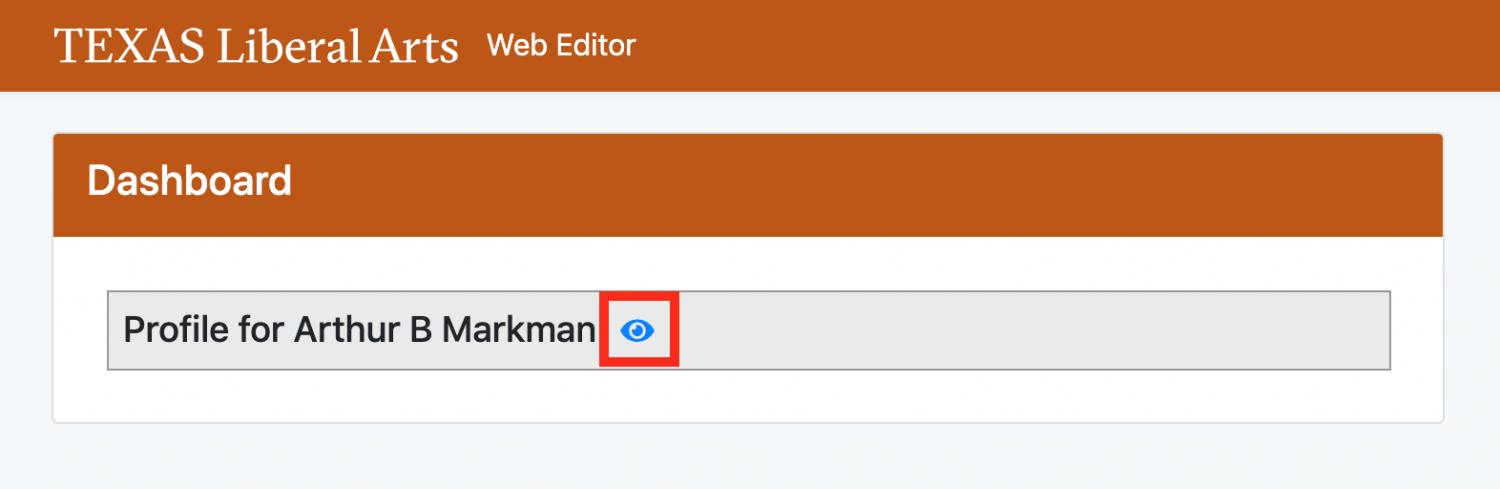
This caption describes the image above.
Step 1: Click on the Custom Pages tab
On the edit page, you should see a tab at the top called Custom Pages. Click on it.

This caption describes the image above.
Step 3: Add Page
Click the Add button located in the upper right corner on the Custom Pages page.

This caption describes the image above.
Step 4: Edit Page
Once you click Add, the page editor will pop up. You can edit the display of the link and the content of the page. Click save changes.

This caption describes the image above.