Editing the Biography
Every profile page has a biography section. You can personalize your page by adding links, images and videos to your biography.

This caption describes the image above.
Step 1: Go to Your Profile Edit Page
Log in to the COLA Web Editor with your UT EID and password. Click on the blue eye icon on your Dashboard.

This caption describes the image above.
Step 2: Edit the Biography
Profiles are shared across the college for gaculty who teach in multiple departments. Use the toolbar at the top to format text and add links, images, or videos. Make sure to click the blue "Save data" button when you're done editing your profile.

This caption describes the image above.
Inserting Links
Click on the Insert/Edit Link button to add a new link to your biography.
Paste the URL in the first field, then edit the display text in the second field.

This caption describes the image above.
Adding Images
To add an image, click the Insert/Edit Image button. Next to source, click the button to choose a file from your computer.
The image will automatically be resized to fit the area if it is too wide; constrain the dimensions by changing the values if you want to resize it smaller.

This caption describes the image above.
Embedding a YouTube Video
The best way to add a featured video to your profile page is to embed a YouTube video directly in your biography.
In a new tab, open the video in YouTube and click the Share button.

This caption describes the image above.
Then copy the embed code:

This caption describes the image above.
In the biography toolbar, click on the Insert/Edit Media button, select the Embed tab, and paste the embed code.

This caption describes the image above.