Add New PDF
To add a PDF link, first highlight the word or phrase in the text block that you want to link and select the hyperlink icon from the text editor.

This caption describes the image above.
The link setting popup will appear. Go to the tab titled “Upload”, choose your PDF file from your computer, and select “Send it to the Server”. The file will then be stored on the server where you'll be able to choose or replace the PDF file as needed.

This caption describes the image above.
After clicking "Send it to the Server," the popup will switch to the Link Info tab with the link to the uploaded PDF autofilled in the URL field. The link URL will follow this pattern:
https://minio.la.utexas.edu/webeditor-files/[unit]/pdf/[file name].pdf
Click OK to save the link.

This caption describes the image above.
Linking a PDF to a Button
At this time, there is not a direct process for uploading a PDF and linking to it from a button. In order to link to a PDF from a button, you'll need to follow the above procedure by creating a temporary link in a text block and then copying the URL from the Link Info tab. You can then paste the URL in the button's URL field and delete the temporary link. Alternatively you can upload the file to Box and link to it from a button following the below steps.
Linking to PDF files saved in Box
The PDF upload tool has a maximum file size of 512 Kb. If you need to link to a larger PDF you'll have to save and share the file using a service like Box.