Adding and Editing a Table
This caption describes the image above.
Creating a Table
Tables in Pages are a feature of the Text block. Create a new Text block and click inside of it to open the toolbar at the top; the Table button appears at the far right.
A menu of properties will open. You can use it to set the initial number of rows and columns, specify if the table has a header, and set some basic dimensions. Some of these settings will not change the way the table looks because of the preset sitewide table style rules.

This caption describes the image above.
A menu of properties will open, but all of these can be edited later.

This caption describes the image above.

This caption describes the image above.

This caption describes the image above.
Editing Tables
Once a table is created, right click inside of it to navigate to the table menu. There are a number of options in the menu that can help edit and manage the table.
The Table Properties menu looks the same as the original table menu when you created the table except that the Rows and Columns fields are grayed out.

This caption describes the image above.

This caption describes the image above.
The Cell, Row, or Column options will let you edit the structure of the table. These options will allow you to add or delete rows and columns and merge or add table cells.
If you are trying to insert a new row, make sure your cursor is in a row next to it and then select add new row above or add new row below.

This caption describes the image above.