Text with Image Block
The Text with Image block allows you to insert images within the flow of a larger text block. The text will automatically flow around the included image. The block is best used when a section of text can be amplified with a corresponding image.
Double-click on the image to show the image upload/selection interface. Double-click on the text to edit it. Double-click on the caption to edit the caption text.
Best practices
- Images should be clear and optimized for web.
- Images size is 640px x 480px. Image dimension is 4x3.
- Use established photography guidelines.
- Use to bring visual interest to large chunks of text.
- Great for attributing content to individuals or adding visual context.
- The text editor should clean most code from copy and pasted text. If you are seeing odd formatting and uneditable text it can be helpful to copy/paste from Microsoft Word into a plain text editor before adding copy to text blocks. This process should help clean other "junk" code from your work.
Settings
- Image - Determine if the image should be first (left side of column) or last (right side)
- Alt Text - Add description of the image. Alt text is not optional.
- Caption - show (yes) or hide (no) the caption for the image.

This caption describes the image above.
Add body text in this space.

This caption describes the image above.
updated August 9, 2023