Portrait Photography Guide
Each COLA faculty, graduate student, and staff member can add a digital photo of themselves for use on their COLA web profiles. Instructions for adding and editing profile photos is available at Adding a Profile Image in the How to Manage Profiles Guide.
Best Practices

This caption describes the image above.
- Large portraits that appear clear and crisp are the easiest to use in order to have a profile photo with a professional, polished look on the web.
-
Try to use a photo that is at least 600 pixels wide. The profile photos are saved at a 4x5 aspect ratio so a vertical orientation will be easier to crop than a horizontal orientation.
-
Photos smaller than 240 pixels wide or 300 pixels high are not useable for profile photos.
-
Images of an environment, working or teaching, or giving a presentation do not make good profile photos as they lack context and focus. Please feel free to add these types of "action" photos to your profile in a different area. In general, our requirements for profile photos are most like passport photo requirements in lighting, crop, and color. We do hope you smile and dress nice! Glasses are OK! See more passport examples from the US State Department.
Using Your Phone for Portrait Photos

This caption describes the image above.
Partner-up
Having a partner take your photo will make it possible to have enough distance between you and the camera so that you are properly framed in the composition.

This caption describes the image above.
Lighting
Back-lit photos or photos with the light source directly behind you should be avoided because this causes the face to be in the shadow. Choose a place with good lighting. It is best to have even lighting across your face, so there are minimal shadows on your face. You can achieve this by facing directly towards the source of light. Outdoor lighting is best between 7:45 pm and 8:30 pm in the summer, lighting is even and gentle and won't cause the subject to squint.

This caption describes the image above.
Background
Keep the background simple and avoid busy background, consider an interior wall or a natural setting.

This caption describes the image above.
Framing
To avoid any part of your portrait being out of frame, ensure that your face is centered and that the entirety of your head, chin, and ideally shoulders are visible.
Expression
Have a natural facial expression, smiling or neutral face expression.
In-Camera Effects
Please do not colorize or use a filter on your photos.
The one exception is maybe using the bocca blur option for blurring out the background if your phone or digital camera has this option, however, this effect is not necessary.
Dimensions
Ensure that the photo you use has a dimension of at least 240x300 pixels. Most cameras (traditional cameras and smartphone cameras) will provide photos that exceed this threshold. Here is how you can check this.
- Mac: in your Finder, right-click on the image and click "Get Info."
- Windows: in your Files, right-click on the image and click "Properties."

This caption describes the image above.
The photo you submit will appear in two different places:
- Thumbnail Photo ID (Appears on the faculty / staff / graduate student list)
- Profile Photo ID