Webpage Profile Updates
To access your profile, please log into COLA Web Editor (https://colaweb.la.utexas.edu) *UT EID and password required. (Bookmark this page for easy access later!)
Updating Your LLILAS Department Web Profile Page
For faculty, graduate students, and visiting researchers web profiles:
The UT College of Liberal Arts (COLA) provides each faculty member, graduate student and postdoctoral researcher with a profile page (see our Faculty List and Graduate Student List) that allows them to maintain their professional information in a single location. That information can then be displayed on any COLA website on which the faculty, student, or postdoc is affiliated.
Your profile on the department website promotes you, your work, and the department as a whole. When prospective students, employers and funders are searching for information about our department, COLA's data tells us that more often than not, they go to the department's website first. Once there, the most clicked-on pages of each department are the Faculty pages and the Graduate Student pages. Visitors want to see who the faculty are, their research interests, and what the graduate students are working on. Please make sure your page is filled out and kept updated.
Instructions for Editing Profile Pages
LAITS (Liberal Arts Instructional Technology Services) provides easy-to-follow instructions on how to update COLA website profiles. Please note that although these instructions refer to how faculty, the same information applies to graduate students and postdoctoral research web profiles.
Quick Instructions:
- Log on to the COLA Web Editor with your UT EID & password
- Edit personal information and affiliation data for each departmental affiliation (if applicable; each department is separated by a grey bar; see Home tab) and click "Save Changes"
- Fill out: Biography, Interests, Office Hours, Office Location & Phone (if applicable)
- Faculty: Course description and syllabi (see Courses tab) are automatically filled in by the registrar, but you can update text here and click "Save Changes"
- Use UG Research tab (at the top; see UG Research tab) to edit existing or add new posts and click "Save Changes"
- Custom tab: Use to edit or add a new custom tab for additional categories of information, especially for Publications (see Faculty Spotlight below and Custom tab) and click "Save Changes"
- External link: Add a link to your lab and other related websites and click "Save Changes"
- Confirm your changes by viewing your profile on the department website.
Be sure to click the blue "Save Changes" button at the bottom of each page, or your changes will not be saved!
Please make sure your interests, office hours, office location and phone number are filled in the appropriate boxes and that your CV is attached and current. Grad students & faculty: Be sure to add an external link to your lab page(s)!
External Links (link at the top of page) can be added for your lab (highly recommended) and other websites you are affiliated with. They will show up in a column on the right side of your profile under the header "External Links"
Custom Tabs can be added to add extra pages to your profile for more information, such as lists of publications (required for faculty),* research, media, postdocs, photos, etc. The database automatically creates and fills the " Courses " tab. These will appear as links on your profile's right side under the header "Profile." In the database, each "tab" created will appear as a tab at the top of your page, making that page easily accessible for editing.
Faculty Spotlight
It is especially important for faculty to fill out the "Interests" box and create a "Publications" tab.
The front page of the department website has a Faculty Spotlight area (right side, beneath main photo) that randomly spotlights a faculty member each time the page is refreshed, pulling their information from the COLA database. The Spotlight automatically pulls into it the contents of the "Interests" box. If your "Interests" box is empty, this area will be blank when you are randomly highlighted in the Spotlight.
The Faculty Spotlight also automatically publishes links to "Publications" and "Courses". If you do not have a tab called "Publications", this link will go to a blank page on your profile. Please be sure you have created a "Publications" tab and have listed your publications there.
Adding a Photo to your LLILAS Profile
Faculty, staff, and graduate students can now upload or replace their own profile photos in the Web Editor.
See the directions for Adding a Profile Image.
Please also review the Portrait Photography Guide to ensure that you will have a high-quality, professional profile photo.