Updating Faculty and Graduate Profiles
For faculty and graduate student web profiles (including office hours).
To access your profile, login to the COLA Web Editor (https://webeditor.la.utexas.edu) with your UT EID and password.
The UT College of Liberal Arts (COLA) provides each faculty member and graduate student with a profile page (see our Faculty List and Graduate Student List) that allows them to maintain their professional information in a single location. That information can then be displayed on any COLA website with which the faculty or graduate student is affiliated.
Your profile on the Slavic Department/CREEES website promotes you, your work, and the Department/Center as a whole. When prospective students, employers and funders are searching for information about UT, COLA data shows that more than not, they go to the department of interest's website first. Once there, the most clicked-on pages of each department are the Faculty pages and the Graduate Student pages. Visitors want to see who the faculty are, what their research interests are, and what the graduate students are working on. Please make sure your page is filled out and kept updated.
Questions can be directed to the Slavic Department/CREEES web contact, Cara Keirstead.
- Instructions for Editing Profile Pages
- Faculty Spotlight
- Add a Photo to your Profile
- Tab Option 4
- Tab Option 5
Instructions for Editing Profile Pages
LAITS (Liberal Arts Instructional Technology Services) provides easy-to-follow instructions with videos on how to update COLA website profiles. Please note that although these instructions refer to faculty, the same information applies to graduate student web profiles, as well. For more help, please refer to the COLA Help Guides.
Instructions:
- Log on: COLA database (use UT EID and password)
- Personal information: fill out Biography, Interests, Office Hours, Office Location/Phone
- If a faculty member, there will be the following steps:
- Make sure CV is attached and current (click Browse to select from your desktop)
- Fill out info for each departmental affiliation
- Courses tab: click on to see descriptions and syllabi; edit/add, then click "UPDATE DATABASE"
- Custom tab: Edit/add a custom tab for additional categories of information, such as Publications and click "UPDATE DATABASE"
- Confirm your changes by viewing your profile from the department web site.
Be sure to click on the blue "UPDATE DATABASE" button at the bottom of each page or your changes will not be saved!
External Links (found at the bottom of the database page) can be added to link to personal websites (outside of UT) and/or other websites related to your work. It could even be your social media accounts (if professional). These links will show up in a column on the right side of your profile under the header "External Links".
Custom Tabs can be added to add extra pages within your profile. These can include publications (see below for Faculty Spotlight instructions), research, media, photos, etc. The "Courses" tab is automatically created for faculty and filled in by the database. These will show up as links on the right side of your profile under the header "Profile". In the database, each "tab" created will show up as a tab at the top of your page, making that page easily accesible for editing.
Faculty Spotlight
There is a Faculty Spotlight area on the front page of the Department/CREEES website (right side, beneath the main photo) that randomly chooses a faculty member each time the page is refreshed, pulling their information from one of our profiles in the COLA database. It automatically includes a link to your "Interests" box and "Publications" tab.
If your "Interests" box is empty or if you don't have a "Publications" page set up in Custom tabs (bottom of page in the COLA database), a blank page will show up when clicked on.
It is especially important for faculty to fill out the "Interests" box and create a "Publications" tab. Please be sure you have your "Interests" filled out and have created a "Publications" tab with your publications listed there.
Add a Photo to your Profile
Please make sure you have a photo with your profile! To update or add a photo to your profile, email your photo to Cara Keirstead (Slavic Dept/CREEES only). If you're not in the Slavic Department, please email your own department's staff. Before sending, make sure your photo is not less than 600px wide.
Preferred photograph style (from COLA):
- Large portraits that appear clear and crisp are easy for us to work with, and the final id's made from these will have a professional polished look on the web.
- It is our preference that the smallest dimension for photos be: width= 600 pixels (at 72 dpi)
When to expect your photo to be on the website:
- Photos received during the 1st to the 15th in a month will usually be up by the end of that month.
- Photos received during the 16th to the end of the month will usually be up by the middle of the following month.
If you need a photo taken for your *Slavic Dept/CREEES* profile, please contact DSES/CREEES staff to request a photoshoot.