Concur Travel
Concur Solutions is UT's 3rd party travel tool for reserving and purchasing straight-forward U.S. & international coach class itineraries. It's also a great resource for creating flight comparisons for reimbursement purposes. For more in-depth assistance with travel requests, head to Travel Process Assistance.
- Concur Account & Registration
The Concur tool requires a one-time registration for each user prior to accesing the system, including for faculty members and students who want to use the tool to book travel.
Administrative contacts need their own account, either to be designated as a travel assistant for booking travel for faculty and students, or if they wish to use the tool as a way of sourcing flight comparisons for reimbursement purposes or for inclusion in travel plans (such as for proposed research projects). Concur is a UT-compliant resource for sourcing travel.
Registration process is here. (opens in new tab)
-
A UT email address is required for registration
-
Fill out the request form and submit
-
You'll receive login credentials via email confirmation
-
Log in and fill out basic profile details
- Once a student or faculty member creates an account in Concur Solutions, they'll need to access their profile and find the section for adding a travel assistant.
- This section includes a search function based on full names of UT personnel.
- Once they have successfully selected a travel assistant, the assistant will receive an email notification and be asked to log in and accept the designation.
- At that point, the assistant will be able to log in to their own account and select other connected profiles in order to act on their behalf for making travel arranagements.
- The assistant will also be able to complete or make changes to profiles.
-
- RA Benefits of Using Concur
Direct Billing
- Concur allows for direct billing to UT accounts - travelers don't have to front airfare costs
- This is helpful for student travel, visitors and travelers with limited budgets
Lower Booking Fees- Concur booking fees are significantly less than the fees for booking with a UT Travel agent via telephone or submitting the online form requests. Check out the Travel Agency Fees page for more information.
Compliance Assistance- Flight selections can be sorted by 'most compliant' for State of Texas travel
- This is helpful toward Fly America Act & Open Skies Agreement compliance
- Car rental options automatically select from official UT rental car vendors
Travel Processing- Unit admins added as assistants to travelers' profiles gain access to travel info
- Are able to more easily track student, visitor and faculty travel
- Can arrange travel directly to ensure itinerary, timing of booking, cost, etc.
Flight Comparisons- Concur Solutions is a fast, compliant and direct way to create date-stamped flight comparisons
- Coach class vs. business and first class itineraries
- UT home-base itinerary vs. other originating locations
- University business itineraries vs. those that include personal travel
- Airfare cost comparison vs. other modes of transportation (personal car, train, etc.)
- Toward proof of savings to the university, as required for reimbursement
- Itineraries for sponsored research proposals and applications
- Right at your fingertips! Eliminates need to contact travel vendors for comparisons
- Concur sends proposed itineraries directly to your eMail inbox!
Additional Functions- Concur features a mobile app for travel, receipts and reports
- Automatically applies airline, car, or hotel memberships and mileage earning accounts to reservations
- Profile includes travel preferences such as meals, seating, airlines, hotel chains, etc.
- Travel Mgmt Services Basic Concur Navigation
Here are the condensed instructions for moving around in Concur from the main UT Travel Management Services website:
- If you are a travel arranger, select the profile that you want to edit
-from the You Are Administering Travel For list on the My Concur page, click Profile - Central Billing
- Once in Concur, select UT Austin Travelers from the drop down menu under Rule Class
- Choose business travel and centrally bill airfare
- Only airfare can be centrally billed via Concur.
- A Request for Travel Authorization (RTA) document ID is required to centrally bill airfare.
- Ticketing of centrally billed airfare via Concur is available M-F, 8 a.m. - 4 p.m.
- To centrally bill Avis, Enterprise or National car rental:
- Check with your unit before submitting Rental Car Central Billing Request form
- Hotel/Lodging expenses must be submitted for reimbursement unless your department has arranged billing directly with your lodging facility.
- Once in Concur, select UT Austin Travelers from the drop down menu under Rule Class
- Personal Credit Cards
- To use a personal credit card to arrange business travel, select UT Business using Personal Credit Card from the drop down menu under Rule Class on the left side of the Concur Travel Home page.
- A Request for Travel Authorization (RTA) document ID is required.
- Ticketing available 24/7, as soon as an RTA document ID is entered.
- Reimbursement occurs after trip completion.
- Review Office of Accounting reimbursement policy.
Note: Southwest Airlines webfares are available through Concur along with any credits that are being held for future use. - If you are a travel arranger, select the profile that you want to edit
- RSO Slightly Less Basic Concur Navigation
If you prefer a little more sauce with that steak... Let's step through in a more researchy way...
Once you're logged into Concur, you'll be able to:
- Reserve/book flights for someone
- Faculty/student will need to have added you as their travel assistant
- Click profile link, select person you're booking for, system will recognize you acting on their behalf
- Source flight itinerary comparisons
To use the booking tool, click on the travel link, then select Rule Class: UT Austin Traveler, then Business Travel and Centrally-billed Airfare. This assumes that your entire point for using Concur is because you want your university account to be charged directly. Then again... maybe you just really like Concur!
The search tool in Concur is similar to other 3rd party online travel websites, except it has more sorting options and can seem a little touchy, depending on what you're trying to do.- Select round trip or one-way
- Input originating location and destination/airport in the flight locator search fields
- In addition to airports, you can select 'all airports' for a city
- Single destination itineraries yield the best results
- Try to limit destimations or consider using a live agent
- If you do need to book/source multi-destination itineraries, consider also using other 3rd party travel tools to make sure the selections being considered are comparable and prices stay reasonable
- If you do need to book/source multi-destination itineraries, consider also using other 3rd party travel tools to make sure the selections being considered are comparable and prices stay reasonable
- Add travel dates and depart & arrival times
- For booking travel related to an event or conference attendance, you may need to determine a smaller window of time to search for, to ensure traveler arrives at the needed time
- For general cost comparisons, open the time frame up to +9 hours starting at 7am. That will produce more results and give a better sense of what's high, mid-range and low in terms of price
- If sourcing a specific itinerary (such as finding the difference between coach and biz class), just reduce the time frame to just +2 hours starting just before the flight you're comparing to and that will limit the results and should pull up just a few similar itineraries --you may have to adjust depending on results you get back
- Display by price for ease of comparison; other option is by schedule.
- Once selection results finish building, if booking travel for someone, sort by duration. This shows the itineraries that will have your traveler in the air the least amount of time. Additionally, sort by lowest price to make sure the itinerary you are after stays within reasonable price. Some non-stop options do a good job of staying low-cost, others not so much!
If using the tool to source airfare, such as for inclusion in a budget for a research proposal, sort by most compliant. The results will prioritize airlines (namely U.S. flagcarriers) that help us comply with the Fly America Act and Open Skies Agreements -both of which factor heavily in funding from federal agencies such as NSF, NIH, NEH, DARPA, etc.
- Keep an eye on the type (class) of itinerary that appears to the right of the flight selections --refundable, non-refundable, wanna getaway, premium, basic economy, etc.
Note: Concur is for coach class only. For exception-based travel, such as business class, contact one of the university's official travel agents and book directly. Additionally, using the online form for exception-based travel is also not a great option, as business class is often overlooked on the final itinerary - you gotta REALLY check it when you receive it!
- Refundable and non-refundable itineraries are fine, but be careful about selecting upgrades and downgrades.
- Your traveler won't be able to be reimbursed for upgrades (Except SouthWest Earlybird check-in)
- Stay away from basic economy unless your traveler has stated explicitly that's what they want.
Basic enonomy doesn't allow for even just a carry-on bag- Many tend to steer clear of basic economy, some prefer it (so always check!)
- Many tend to steer clear of basic economy, some prefer it (so always check!)
- Refundable and non-refundable itineraries are fine, but be careful about selecting upgrades and downgrades.
- To hold or book travel, you'll need the RTA# and Doc ID# from the VE5 for the trip.
Pro Tip: You can kick off your RTA at the same time that you reserve flights -assuming you process your own VE5. The in-progress Doc ID won't stop the submission of the itinerary request in Concur, though the authorization does need to be in place by the time the travel agency purchases the itinerary. This is a real time and cost saver when there's not much time to lock down itineraries and costs are bumping higher each day. You may also need to proactively follow up with approvers to ensure the VE5 gets into place in time.
Upon adding RTA/Doc ID, depending on the type of itinerary selected, you may be able to select seats, but make sure there are no upgrades at this stage.
- It's also recommended that the traveler contact the airline directly to ensure seat selection as 3rd party selections don't always take in their systems.
- It's also recommended that the traveler contact the airline directly to ensure seat selection as 3rd party selections don't always take in their systems.
- At the end of this process, you'll need to select the 'direct-billed' payment option. The account on the VE5 for the trip will automatically be charged - this is why it's important to ensure no upgrades.
- The last step is to either book the itinerary or reserve/hold it. Once you click Hold, you'll see a message across the top of the screen letting you know the exact date/time they'll release ticket if it remains unpurchased.
- Once you submit hold or purchase, Concur will generate a message to the person you're booking the travel for, with a CC to you as the travel arranger.
- The Concur system emails additional reminders for itineraries that continue on hold, and once itineraries are released. This happens automatically, so if you do nothing, there is no charge.
- Once you receive the email with the itinerary, you'll be able to use that as a date-stamped flight comparison. This becomes the apples-to-apples comparison that shows itinerary details, date sourced and price - when this is done at the same time as the actual purchase of a business class itinerary, this is THE best type of comparison to submit for reimbursement purposes - it's the most compliant! But you gotta make sure the timing is the same - if the traveler is booking on their own, they should send the booked itinerary to you immediately so you can hop on Concur and grab the apples-to-apples comparison!
- If you want to book a reserved/on-hold itinerary, you'll need to log back into Concur and head back to the profile and complete the purchase. This will generate an additional email to confirm booking. Again, if you don't go in and complete this, the reservation will simply drop off and go nowhere.
If you need to cancel after purchasing, you can do so only within the first 24 hours after booking --depending on the type of airfare selected, you'll either step through the refund process or make arrangements to use the cost toward another itinerary.
- Reserve/book flights for someone
- Additional Concur Training Resources
Concur End-User Training
Concur provides guidelines, how-to and other helpful user-end resources for navigating Concur Travel Tool. (link opens in new tab)
Concur Contact Details - Get Help!
- Hours: Monday - Friday, 8 a.m. - 5 p.m. only
- Phone: 888-940-6696
- Email: OnlineTravel@AnthonyTravel.com
(UT Travel Vendor Anthony Travel administers the Concur Tool for UT)
RSO Assistance for Navigating Concur- Reach out to CoLA's Research Support Office: LAResearch@austin.utexas.edu
- When you just want some insider tips and tricks on how to navigate Concur
- We've been using Concur since it launched in May 2013 - we might be able to help!