Accessing Accounts & Award Docs
- UTRMS: Accessing Award Documents
Log in to UTRMS
- To gain access to UTRMS, head to System Access in the System Training section of this site.
Or let RSO know if you're having difficulties obtaining access.
If you prefer to follow steps in real-time, pull an internet browser tab out on its own (or open a new window), resize it so that it hovers over this space so you can step through.
- Click on the Grants tab in UTRMS
- Filter search by PI Last Name
- Click on hotlinked title of award - you can use sponsor name to help narrow it down, assuming you don't have other identifying information, such as an FP# (FP=Funding Project)
- Once in the FP entry, scroll midway and click on hotlinked AWD (award) title
- Once in the AWD entry, in the left side panel, click on 'Upload Award Documents'
- That will pull up the document repository for that AWD entry
- Click on and print/download the award agreement, or view online
- NOTE: This is also where you'll find Subaward Documents
- Within the subaward agreement will be clearly stated terms and conditions (T&C)
- The T&Cs will describe how often subrecipient needs to submit reports, invoices, details required to appear on invoices, and any other relevant details related to the award
- Direct questions about the T&Cs of the subaward to your OSP Subcontracts team
- Head to OSP's Find My Specialist link to confirm your subcontract POC
Alternatively, contact RSO if you need additional help getting copies of award documents.
- Head to OSP's Find My Specialist link to confirm your subcontract POC
- Within the subaward agreement will be clearly stated terms and conditions (T&C)
- NOTE: This is also where you'll find Subaward Documents
Once you know how to find documents in UTRMS, you'll be able to access any awards in your unit. You won't have to wait on someone else to send them to you. - To gain access to UTRMS, head to System Access in the System Training section of this site.
- Legacy RMS System: Accessing Award Documents
If you're unable to locate specific award documents in UTRMS, it's possible that the award(s) predates the launch of UTRMS in June 2022. Head to the now-inactive legacy system, RMS.
RMS continues to be accessible in read-only mode and you can also access documentation there (assuming you have access) by doing the following:
- Log into RMS
- In the Search Criteria, input PI's Last Name
- Select List by PI --note: RMS will automatically submit the selection so no need to hit submit
- The submit button is for after the initial search when you need to change the criteria
- The submit button is for after the initial search when you need to change the criteria
- Click on hotlinked PI's name
- Find the project you need, that's connected to the subcontract, click on the hotlinked OSP#
- That takes you to the project's history page
- Action #001 contains the initial award documents (if might also contain subcontract documents, so be sure to check for those if that's what you're after).
- Click on the hotlinked 001 action # -this takes you to the Proposal Review form for the project
- Click on the top right corner link called 'Upload Docs.'
- This brings up the document repository for this project. You can download from this screen.
- This brings up the document repository for this project. You can download from this screen.
- Alternatively, you can try clicking on the hotlinked action # that clearly designates the subaward entry, however these have been problematic as they often do not grant access --if this ends up being the case, reach out to your Post-Award Specialist and request a copy.
- Alternatively, contact RSO if you need additional help getting copies of award documents.
- Action #001 contains the initial award documents (if might also contain subcontract documents, so be sure to check for those if that's what you're after).
- Log into RMS
- Accessing Accounts via UTRMS
Coming soon
- Accordion 4Panel 4. Add body text in this space.
- Accordion 5Panel 5. Add body text in this space.