Edit Headline Text
I am required.
Pages and Web Editor Help
The COLA Help Guides provide step-by-step explanations to help you manage, edit, and update your website content, graphics, profiles, news, events, and more.
FYI: After February 2025 you need to contact cola-web-support@utlists.utexas.edu to publish changes to the unit homepage.
All other pages in the website can be published in Pages.

Creating Accounts
Learn how to get access to Web Editor, what type of access you already may have, and to find out if you’re able to give access to other users.
Learn More
Using Web Editor
The Web Editor is the primary tool for editing and managing web content at the College of Liberal Arts. With the Web Editor you can manage faculty and graduate student profiles, post news articles and upcoming events, manage staff, faculty, and graduate student lists, and edit and manage unit websites.
Learn More
Using Pages
Pages is the content management system (CMS) that manages COLA websites through a drag-and-drop interface and provides a collection of blocks giving units options for managing content and customizing the design of their pages.
Learn More
Managing Profiles
Profiles are a space for faculty and graduate students to provide all types of academic information about themselves including points of contact, affiliations, educational background, biography, CV, social media links, published books, courses, and additional custom sections.
Learn More
Graphics & Images
The Graphics & Images section includes suggestions for best practices for taking and editing photography for presentations and the web, guidelines for professional profile photos (headshots), and additional information about the graphics and image resources available at LAITS and the University.
Learn More




Quick Links
Adding New Users
Adding Delegates
Updating a Profile Photo
Uploading a CV
Using Blocks
Posting News & Events








Quick Links
Need More Help?
This documentation is under active development
We are currently updating and adding to the documentation for using Web Editor and the Pages CMS after the relaunch of the college's websites. Links may be broken and sections may be reorganized during this period. If you can't find the information you need, please get in touch through the links at the bottom of this page.
Learn More
Contact Us
COLA Web Admin Help
cola-web-support@utlists.utexas.edu